Dialog log export
JAICP provides access to daily logs to analyze dialog statistics. You can download logs for the necessary day in a CSV or XLSX file.
Download logs from the interface
To download logs from the JAICP interface to an XLSX file:
- Go to the appropriate subsection of the Analytics section: either Dialogs or Clients.
- Apply the necessary filters.
- Select the Session log button in Dialogs or Download report in Clients.
- Watch the real-time progress of log generation in the task list. There you can cancel the export prematurely if you need to.
- Download the report as a table in an XLSX file.
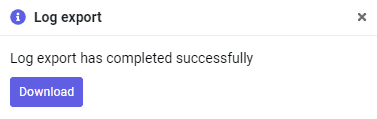
The generated report results depend on the filters applied. To download the full report, reset the filters you applied earlier.
Exported data
In Dialogs section
| Column | Description | Example |
|---|---|---|
| Project | Project name. | test-1234567-ABC |
| Channel type | telegram |
|
| Channel ID | 1234567-test-1234567-ABC-987654 |
|
| Client ID | 098765432 |
|
| Client name | The user’s name that they specified in the channel. | Alex |
| Session ID | telegram-1234567-test-1234567-ABC-987654-449950996.38ea0050-b792-4c52-9021-104dd322ab08 |
|
| Session start | Session start date and time are displayed according to the time zone set in the user profile. | 03.03.2023 10:53:07 |
| Session end | Session end date and time. | 03.03.2023 13:02:47 |
| First phrase | User’s first phrase in this session. | hi |
| Last phrase | User’s last phrase in this session. | bye |
| Duration | Session length. | 02:09:39 |
| Phrase count | The number of messages from the user in this session. | 9 |
| Session labels | Labels are set manually in the Analytics section or in the script code. | The request is granted |
| Session result | The result is specified in the script code or in state labels in J‑Graph. | Refused to take the survey |
| Transfer to an agent | A user was transferred to an agent or not. | Yes or No |
| Call direction | Inbound or outbound call (only for voice bots). | Outbound |
| Call campaign ID | 1234567890 |
In Clients section
| Column | Description | Example |
|---|---|---|
| Client ID | 098765432 |
|
| Client name | The user’s name that they specified in the channel. | Alex |
| Channel type | telegram |
|
| Join date | The date and time when the dialog started. It is displayed according to the time zone set in the user profile. | 03.03.2023 10:53:07 |
| Last active date | The date and time when the user last contacted the bot. | 13.03.2023 17:00:00 |
| Channel ID | 1234567-test-1234567-ABC-987654 |
|
| Active | If the user is blocked, they are not active. | Yes or No.ъ |
Download logs via a GET request
To download logs via a GET request to a CSV file:
-
The project group owner should contact support with a request to activate the option to download dialog logs.
If you have an Enterprise plan, you can already download dialogs in this way. This option is automatically activated when you upgrade to a paid plan.
-
Then the project group owner adds the RAWLOGS_ANALYTIC role to the users that should have the permission to download dialog logs.
-
The user with the RAWLOGS_ANALYTIC role logs in to the platform and downloads dialog logs using this URL:
http(s)://<hostname>/restapi/rawlogs/dd-mm-yyyy.csvWhere:
hostnameis the name of the platform host. For example,app.jaicp.com.dd,mm, andyyyyare the date, month, and year respectively.
If you don’t send a request from a browser, use the basic access authentication:
curl -H 'Authorization: Basic <...>' http(s)://<hostname>/restapi/rawlogs/dd-mm-yyyy.csv
Exported data
The exported CSV file contains the columns below.
The column separator is ;.
| Column | Description | Example |
|---|---|---|
session_id |
Session ID. | 20a8444a-e1dd-5865-5ee7-b03fcb65e19b.732196de-2de6-455f-b751-e2c9a4700c62 |
session_start_time |
Session start time. | 28.01.2019 17:18:45 |
session_end_time |
Session end time. | 28.01.2019 21:18:45 |
session_questions_count |
The total number of phrases in this session. | 14 |
session_tag |
Session labels. | The request has been fulfilled |
channel_type |
Channel type. | Telegram |
channel_name |
Channel name. | demo_bot |
client_id |
User ID. | telegram-118460129-demobot-118460129-XLA-160021967-294227430 |
client_name |
User name. | John |
project_name |
Project name. | Demobot |
msg_rt |
The time when the phrase was processed by the server. | 13.02.2019 13:41:12 |
msg_question |
User request. | Find the nearest ATM |
msg_answer |
Bot reply. | The nearest ATM is located at the Queens Plaza subway station |
state_before |
State before processing the request. | /Menu |
state_after |
State after processing the request. | /CatchAll/Switch/NoOperatorsOnline |
msg_switched |
If true, the user was transferred to an agent after the request. If false, there was no transfer to an agent. |
|
msg_operator |
If true, the request was answered by an agent. If false, the bot responded. |
false |
msg_comment |
Phrase comment. | ATM search |
msg_tags |
Phrase labels. | ATMs |
When does log generation start?
Log generation starts when the option is first enabled. Earlier dialog logs cannot be downloaded.
Daily logs are written to a file for the previous day.
By default, logs for the previous day are generated at 00:01 in the UTC−0 time zone.
When dialog logs for the same day are generated, the previously saved file is overwritten.
In the CSV file, the time is displayed by UTC-0,
regardless of the time that is specified in the user profile.
How can I regenerate the log report?
The account owner or the user with the RAWLOGS_ANALYTIC role can regenerate log reports using a GET request with the force=true parameter:
http(s)://<hostname>/restapi/rawlogs/run/{accountId}/dd-MM-yyyy?force=trueThe new log report will be available for download in 10 minutes at the former address.
Removal of dialog logs
If the Cleanup dialogs option is active for a project, the logs older than the specified date will be completely removed.