Data labeling
Data labeling is a JAICP tool which allows processing log files to extract potential intents and their contents.
Data labeling is disabled by default. Send a request to our customer support if you want it to become available.
Go to the project, click CAILA > Data labeling in the dashboard to use data labeling.
The data labeling pipeline includes the following steps:
Prepare data
You need to prepare your data file before data labeling.
For example, it can be a file with phrases the classifier failed to associate with any of the intents at the required level of confidence.
Input file format:
UTF-8text file.- Each phrase is on a separate line.
The file length may not exceed 10,000 lines.
Upload data
Click Upload logs in the top panel > drag and drop or select the file you have prepared in order to upload it. The number of phrases loaded is displayed under the top panel.
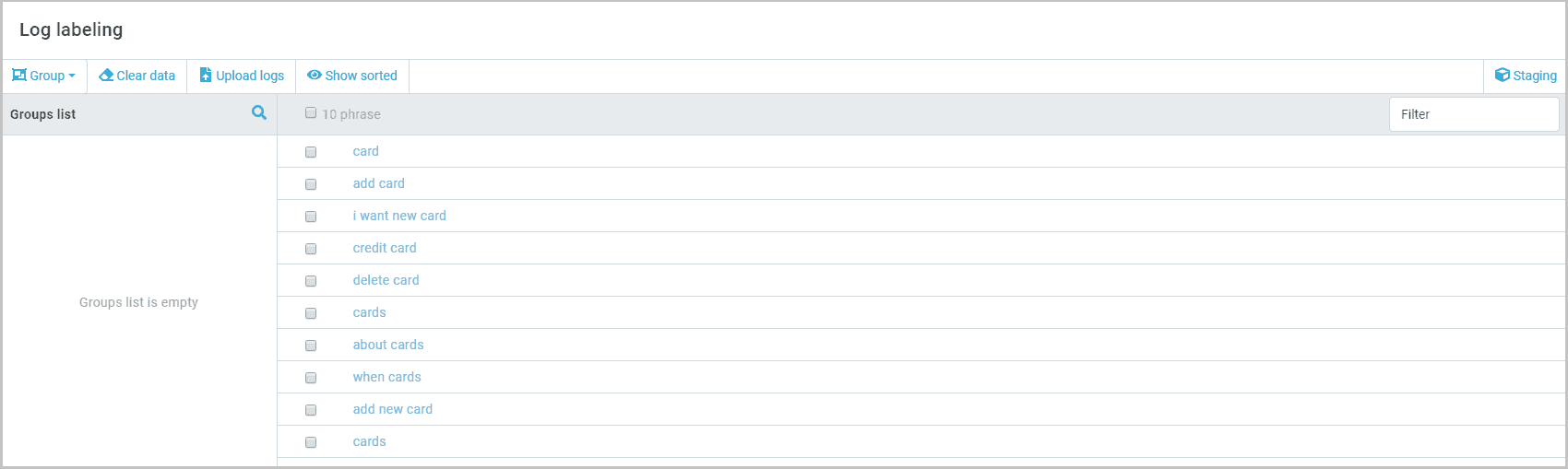
Refine data
This step involves removing “garbage” from the uploaded data, such as special characters, stop words, duplicates, etc.
Click Clear data in the top panel. Select the parameters you wish to use to refine your data:
- Remove symbols — all characters except alphanumeric ones are removed. All phrases are modified, and this operation cannot be undone.
- Delete short lines less than — all phrases shorter than the specified number of characters are removed.
- Delete long lines longer than — all phrases longer than the specified number of characters are removed.
- Correct typos — typos are corrected in all phrases. You can specify spellchecker options in the Extended NLU settings section of the project settings. All phrases are modified, and this operation cannot be undone.
Typo correction is currently not available for languages other than Russian and Ukrainian.
- Delete stop-words — stop words are removed. The dictionary of stop words is built into the platform. All phrases are modified, and this operation cannot be undone.
- Replace entities — all entity values are replaced with the corresponding names. The values of active system and custom entities are replaced. All phrases are modified, and this operation cannot be undone.
- Remove duplicates — all phrase duplicates are removed. A single occurrence of each phrase is left after this operation.
Click Clear.
Click Show sorted in the top panel to view the phrases that have been removed. The phrases removed are at the bottom of the list and have the icon.
Group phrases
You can assign a phrase to an intent without grouping. Select your phrase(s) > Select intent > select an existing intent or create a new one > Add.
The phrases added to the intents are saved during the staging step.
You will find all your phrase grouping operations in the History of operations field. Click the name of the required group to go to it. All groups based on the criteria you select are displayed in the Groups list field.
Possible grouping methods include:
Duplicates
The operation combines the duplicates into a single group.
Click Grouping > Duplicates in the top panel to create a group. Select Duplicates in the operation history.
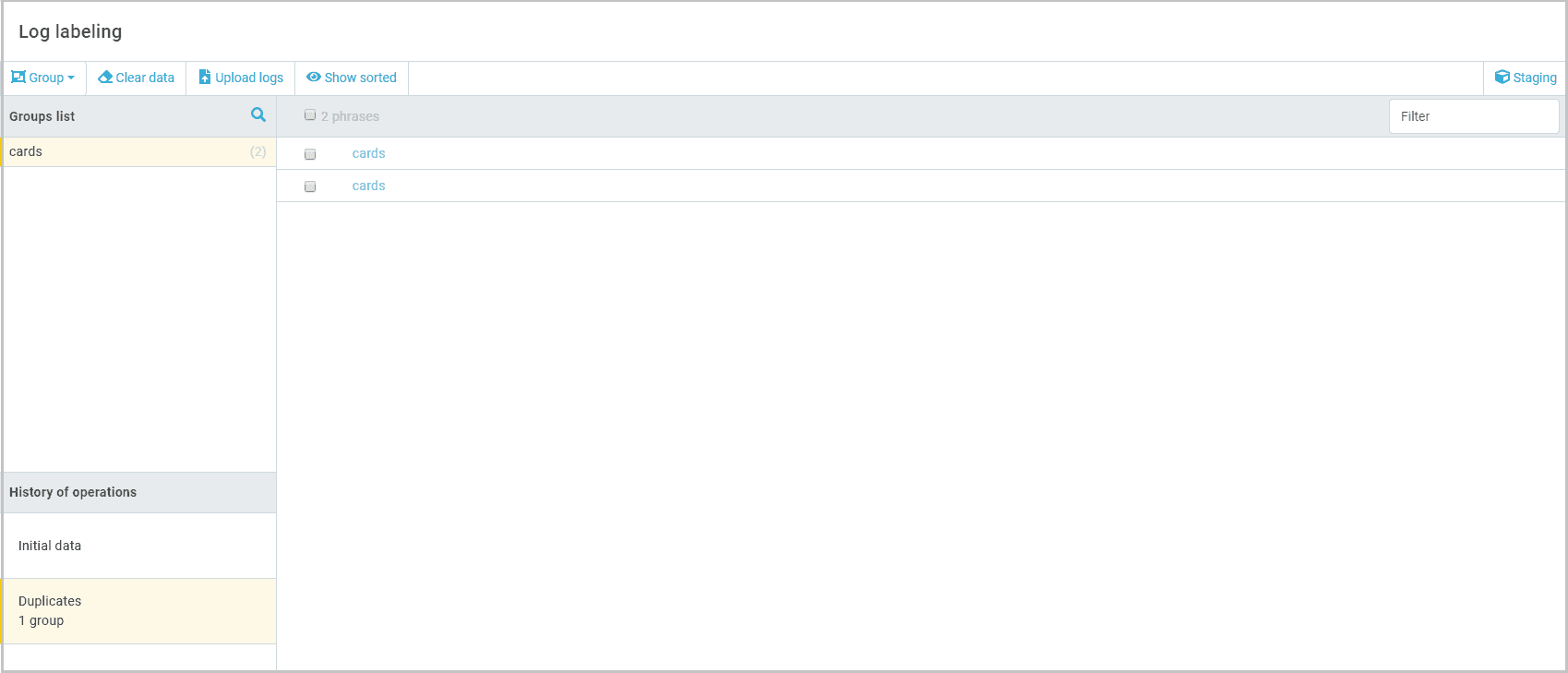
Here you can assign an intent to your group. Select a phrase > Select intent > select an existing intent or create a new one > Add.
Keywords
Select the keyword extraction method and fill in the fields.
TF/IDF
Fill in the fields for the method:
- Cast to lowercase — all words will be converted to lowercase.
Words can have different meanings depending on their case. It is important to distinguish such words from one another.
- Maximum N-gram length — the number of words to be combined into word combinations.
- Maximum skip-gram number — defines how
skip-n-grams(word combinations with skipped words) are created.
For example, you can get 5 1-skip-2-grams for the words one two three four:
one two
one three
two three
two four
three four- Minimum unigram frequency — the minimum frequency of a unigram in the corpus after which the unigram is analyzed. The value of 6–7 is recommended for smaller datasets or 7+ for larger ones.
- Minimum N-gram frequency — the minimum frequency of an N-gram in the corpus after which the N-gram is analyzed. The value of 2–4 is recommended for smaller datasets or 5+ for larger ones.
- Maximum number of N-grams from a phrase — you can limit the number of word combinations that can be extracted from a phrase. The recommended value is 2–5 (6–7 for longer phrases).
UDPipe
This keyword extraction method is only available for English , Russian, and Chinese.
Fill in the fields for the method:
- Cast to lowercase — all words will be converted to lowercase.
- Language — select the language of the phrases to be labeled.
- Keep verb head only — only word combinations containing the predicate will be extracted from the phrase.
- Lemmatize — each word will be replaced with its normalized form.
Select the method name in the operation history to go to the keyword grouping results. Here you can assign an intent to your group. Select your phrase(s) > Select intent > select an existing intent or create a new one > Add.
Intents
The Intents grouping method can be used to match the phrases you have added and the intents active in the project.
Each phrase is assigned the numeric value of confidence during grouping. The confidence parameter is the level of confidence of JAICP that the specified phrase belongs to a certain intent.
Click Grouping > Intents in the top panel to create a group. Select Intents in the operation history.
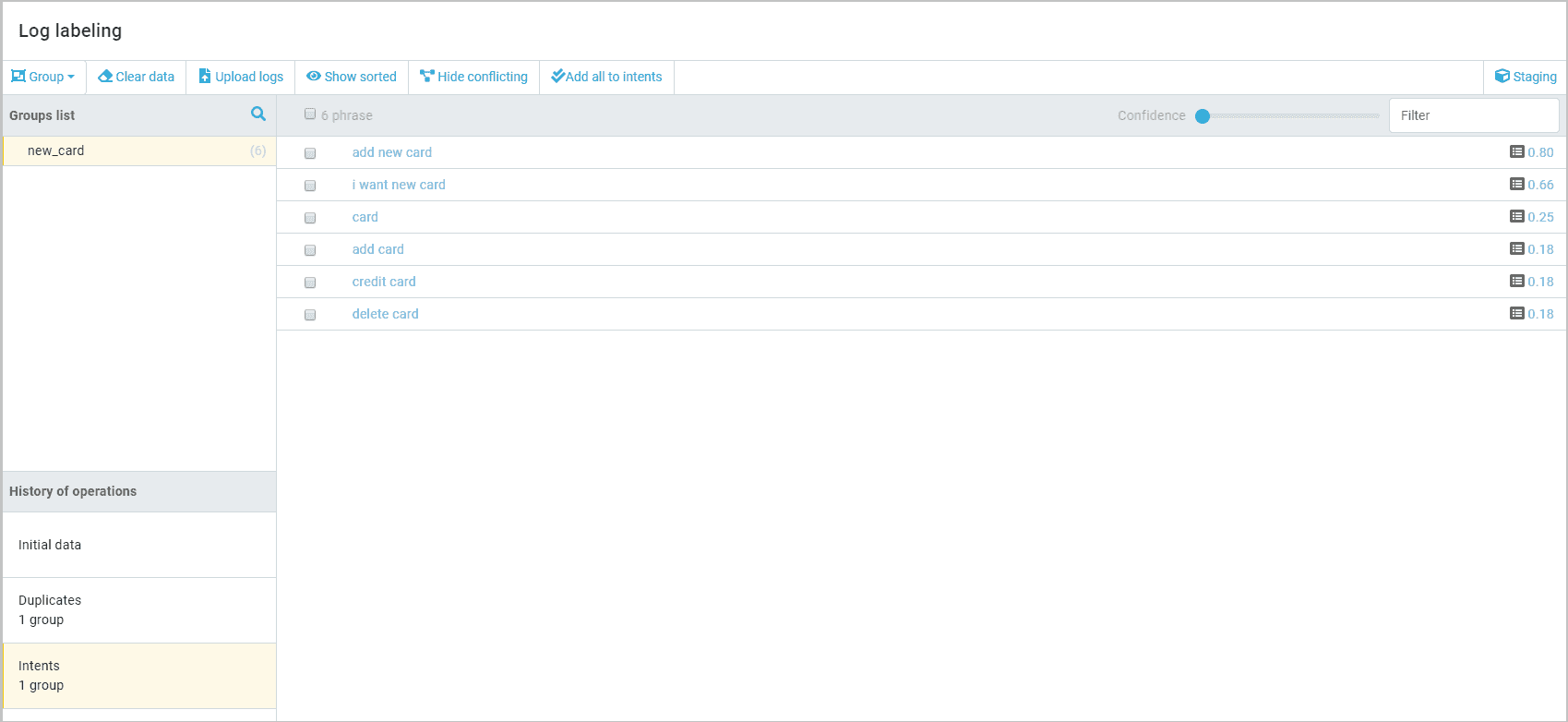
You can adjust the display of phrases by the confidence level by dragging the Confidence slider in the top panel.
Click Hide conflicting to hide the phrases assigned to multiple active intents.
Here you can assign an intent to your group. Select your phrase(s) > Select intent > select an existing intent or create a new one > Add.
Click Add all to intents to add all phrases to the corresponding intents.
Clusters
Clustering is classification without known classes. It finds similar objects and groups them into clusters. You can specify the number of clusters manually or let the algorithm decide for you.
Select the clustering method and fill in the fields.
These clustering methods are only available for English and Russian.
K-Means
Fill in the fields for the method:
- Language — the language of the phrases to be labeled. Only English and Russian are available.
- Number of clusters — the number of clusters to group phrases into.
Linkage
- Language — the language of the phrases to be labeled. Only English, Russian, and Chinese are available.
- Threshold value — the hierarchical clustering parameter defining the maximum allowed distance between clusters.
- Number of phrases for clustering — the number of lines from the current file to be taken for processing. This parameter is used when the original log file is large and its processing would take a lot of time.
Select the method name in the operation history to go to the cluster grouping results. Here you can assign an intent to your group. Select your phrase(s) > Select intent > select an existing intent or create a new one > Add.
Staging
Click Staging in the top panel. Here you can find all phrases added to intents at the previous stages.

Click Save to intents to save the added phrases to intents.